Read Write Gold Home User Installation Guide
Introduction
Read & Write is a user friendly toolbar that makes the web, documents and files more accessible and assists with everyday tasks like reading text out loud, understanding unfamiliar words, researching assignments and proofing written work.
Installing Read & Write
Check your home computer meets the following minimum requirements before installing the application.
- 1 gigahertz (GHz) or faster x86-bit or x64-bit processor
- Windows XP SP3 or above
- 512 MB RAM (1 GB recommended)
- 2 GB Free Disk Space
- Speakers, Sound Card, Microphone (for speech input)
- Internet connection for certain features
- PDFaloud requires Adobe Reader X or XI or Acrobat Version 9, X or XI
Read & Write may be downloaded from the MyDawson portal. The link to the download page can be found on the left hand menu under Student Services – Read Write Gold.
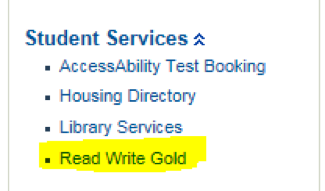
Right click the link Download installer and select Save target as… Specify a file folder where you wish the Dawson_ReadWriteGold.exe file to be saved.

Click on the Dawson_ReadWriteGold.exe file to start the application installer.
Step 1
Do not check the box Activated by telephone; Leave it blank and click the Activate button. You should see the message “Activation was successful”. Click the OK button.
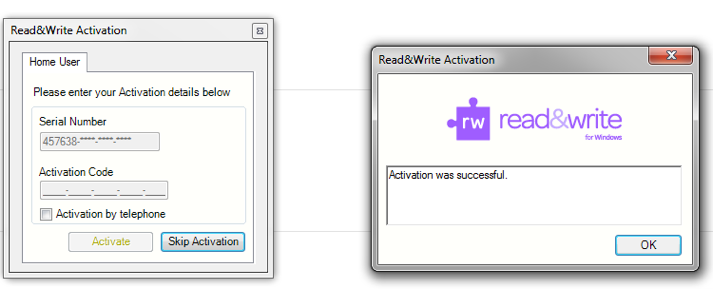
Step 2
Click the Next button.
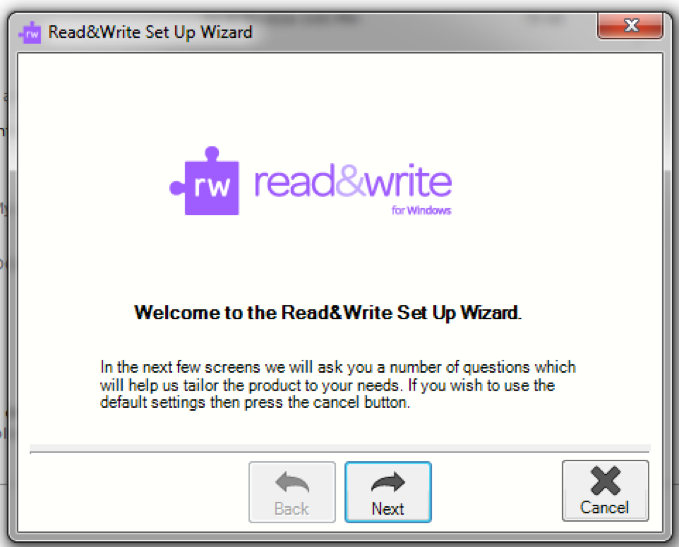
Step 3
Select icon set and Select button settings. The tool bar appearance will changes as you click on the different options. Pick the settings that work best for you. Click the Next button once you have chosen your setting.
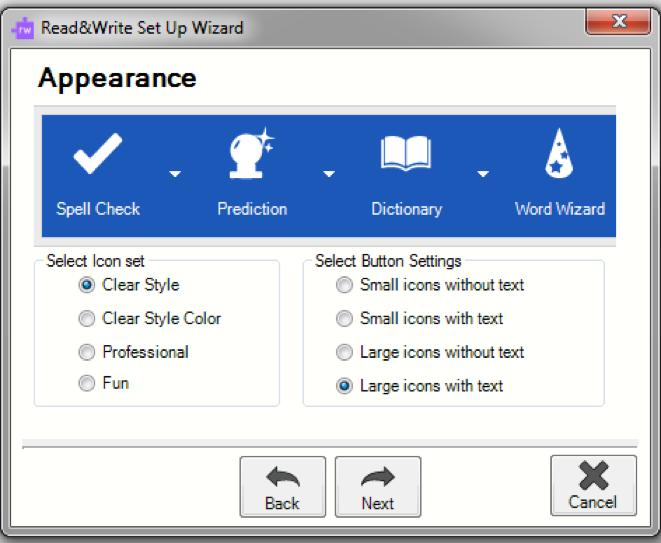
Step 4
Select the Toolbar that best suits your needs. You can always add and remove tools from your toolbar once you start using Read & Write.
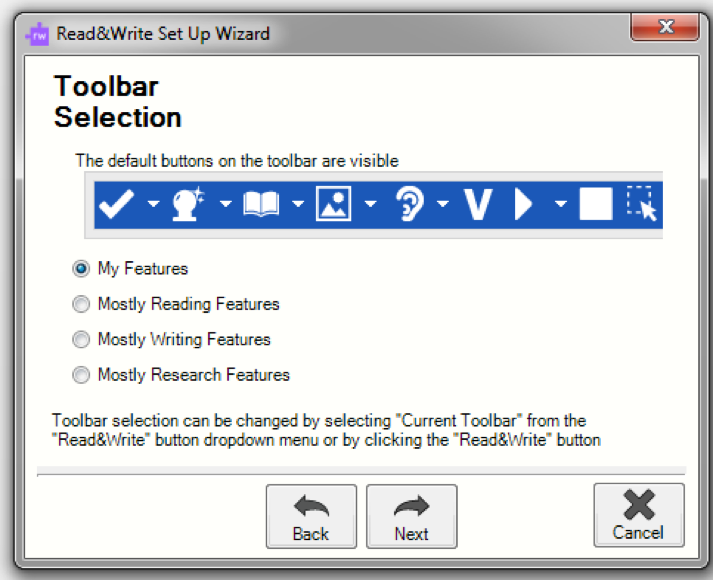
Step 5
Choose the Dictionary and click the Next button.
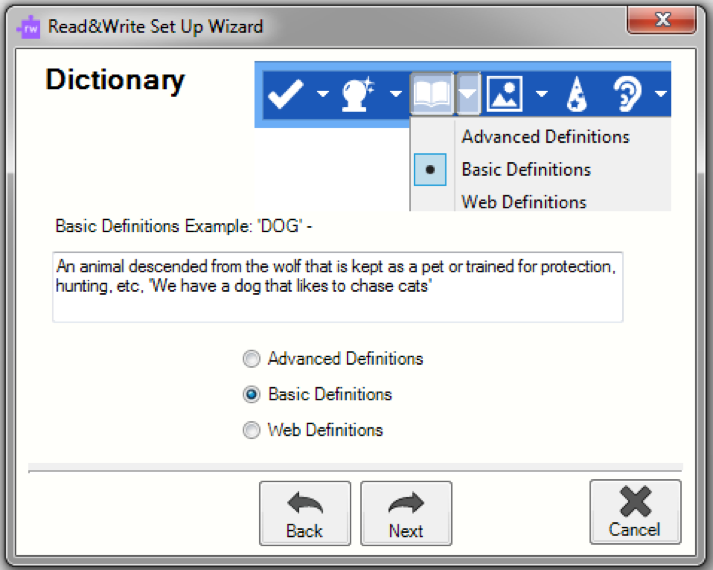
Step 6
Select the Speech options, Female or Male voice and speed. Click the Speak button to test the settings you have chosen. Check the box if you wish every word you type to be spoken as you type. Click the Next button.
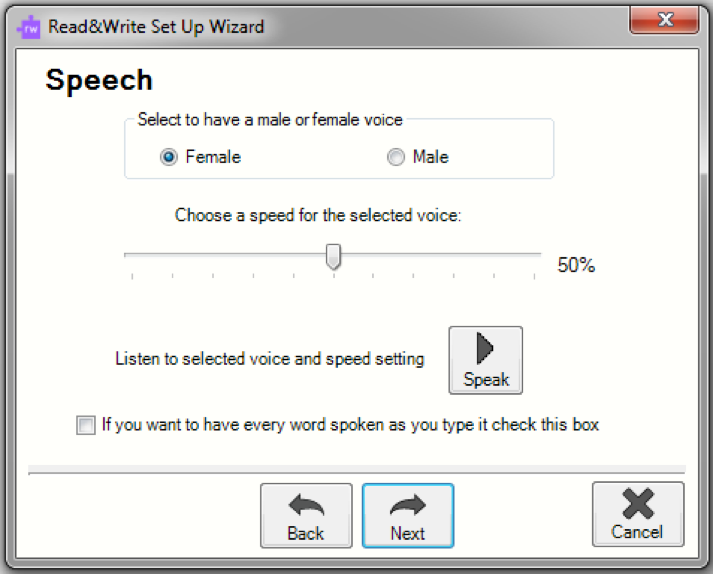
Step 7
Select your preferred Fact Finder and click the Finish button to complete the installation.
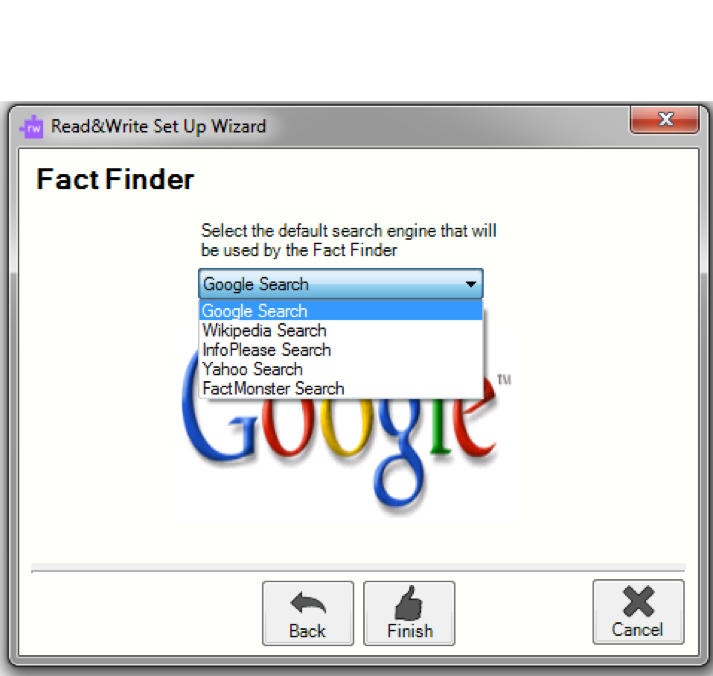
The Read & Write toolbar should appear.

Additional Information
You may get a Windows Firewall warning when you first use the Fact Finder. Click options 1 and 2 if you will be using your computer at home and at school. Click option 2 only if you will be using your computer only at home. Option 3 is not generally recommended.
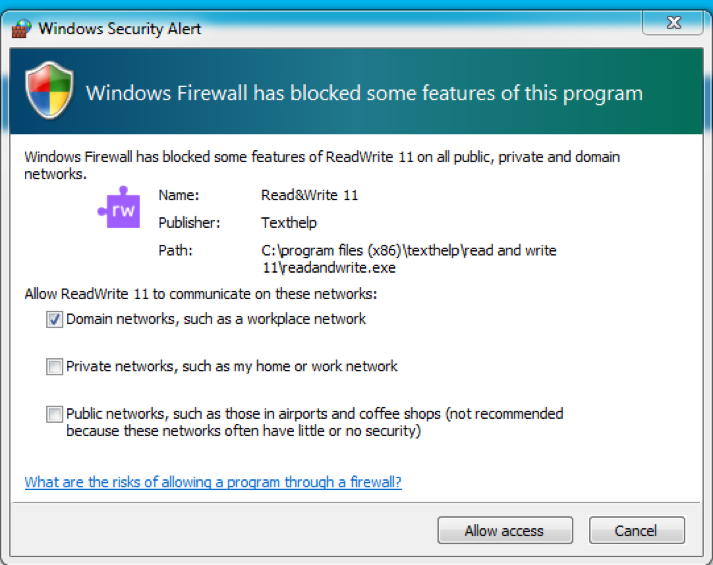
More information about Read & Write can be found at www.texthelp.com

